How to find translated documents
When the file translator is finished, click Show folder on the GT4T file translator interface to open the location of the translated file in Windows Explorer.
For non-CAT format files (i.e. Word, Excel, Powerpoint), the translated files are located at GT4T_translated_#target language# at the location of the original files.
For CAT format files, the original files will be overwritten by the translated files.
The location of the original files will also have a folder named GT4T_untranslated, which contains a copy of the original files.
-
When the file translation is finished, the
Donescreen will be displayed, click on the link to locate the translated files.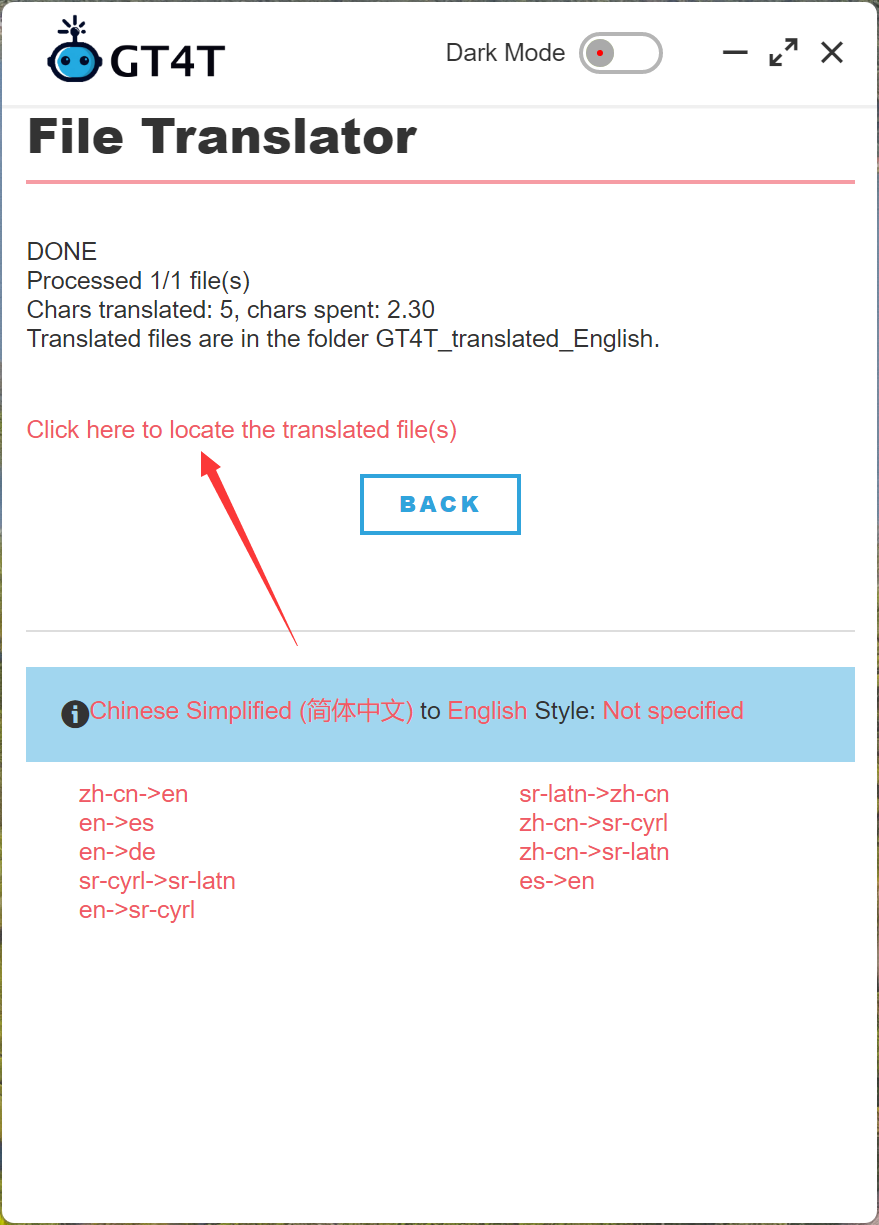
-
If you’ve already clicked on
Back, that’s okay too. ClickShow folderon the main screen ofFile Translator. This will take you to the location of the original files
-
At the location of the original files, you will find a folder named
GT4T_Translated_#Target Language Name#(e.g.GT4T_Translated_English). The translated files are in that folder.
Exceptions: For CAT format (Trados, MemoQ, Wordfast, etc.) files, there is no GT4T_Translated_#Target Language Name# folder. The original files will be overwritten by the translated files.
Note: If the files to be translated are in pdf or image format, the translated files will be in Microsoft Word .docxformat.
Note: If the files to be translated are in the old Office 97 format (doc, xls, ppt), the translated file will be in the new Office format (docx, xlsx, pptx).
Note: The original files are backed up in GT4T_untranslated. If a file is translated and then translated again. The old translated files will be renamed to filename_timeStamp.